Slack
Slack Integration Overview
Mavvrik supports Slack integration via email or webhooks to send notifications and alerts directly to your Slack channels. You can easily connect Slack by following these steps:
Steps to Configure Slack Email:
Create a channel by clicking on “Add channel“ or use the existing channel.
Right-click on the channel and select "View channel details".
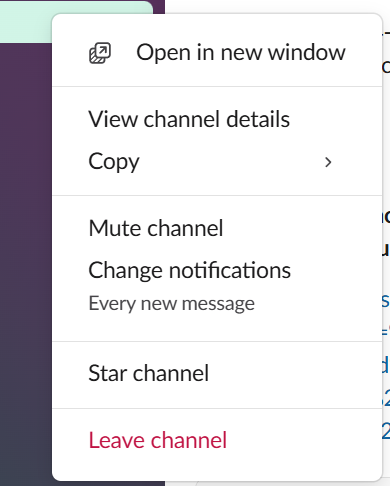
3. Go to the integration tab and click “Send email to this channel“.(Email integration are only available for paid subscriptions.)
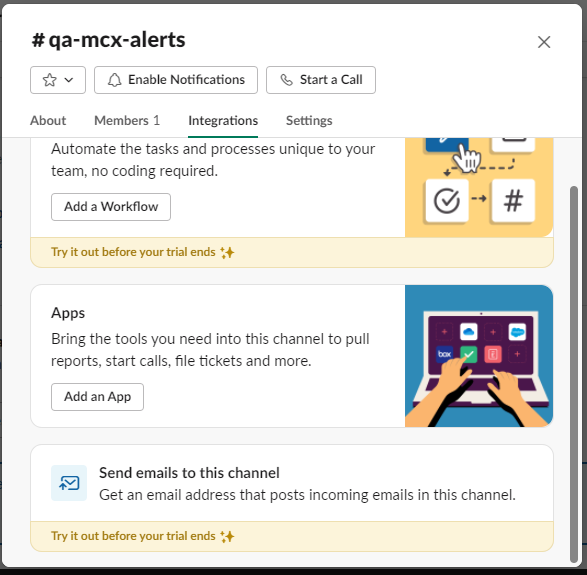
4. Click Get Email Address
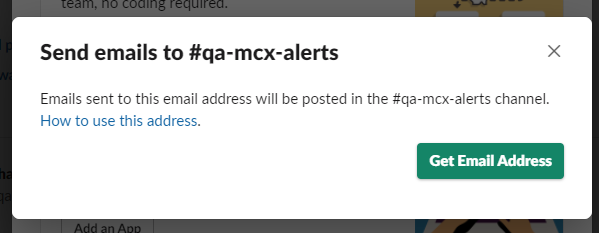
5. Copy email address and paste it in Mavvrik
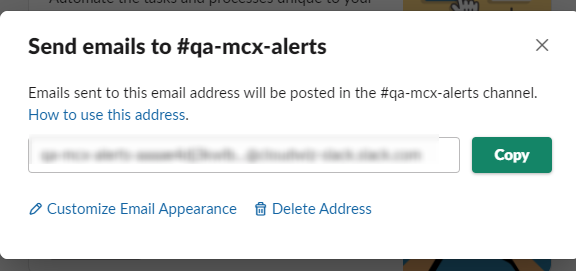
Steps to Configure Slack Web hook:
Create a channel by clicking on “Add channel“ or use the existing channel.
You have to create a new App under your workspace. For that visit the following link : https://api.slack.com/apps?new_app=1
Select from scratch option.
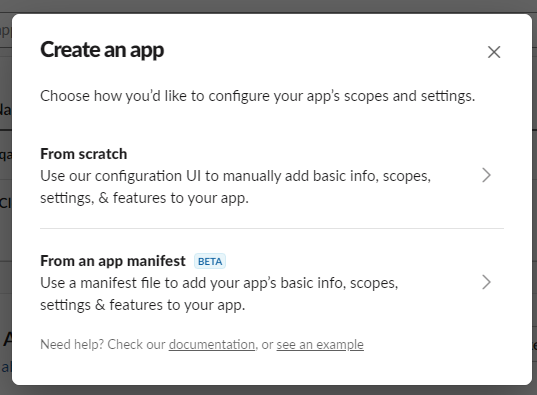
Give App Name and then select a workspace.
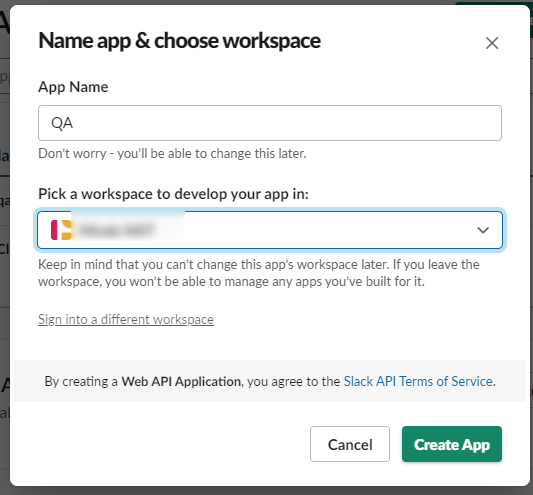
Go to app settings and Basic Information.
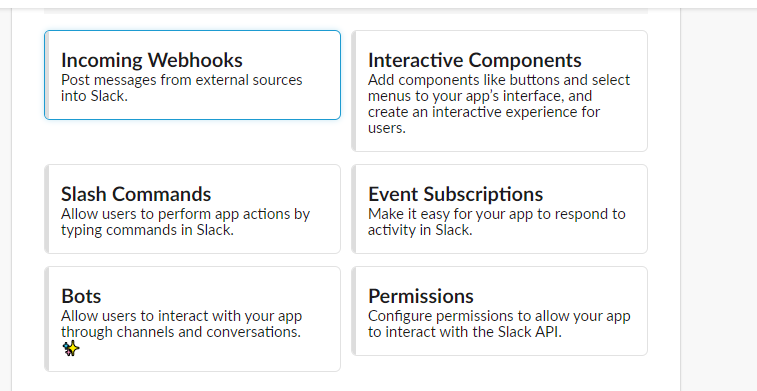
Activate the “Incoming Webhook“ settings.
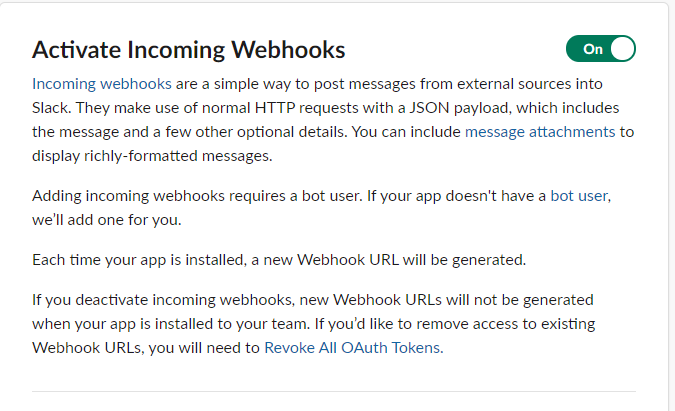
On activating it new section will available to generate webhook URLs.
Click on "Add New Webhook to Workspace".
Select a channel and click “Allow”.
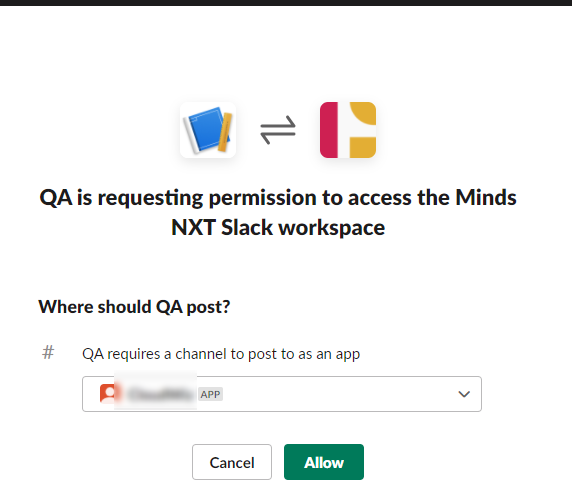
Copy generated URL and paste it in Mavvrik
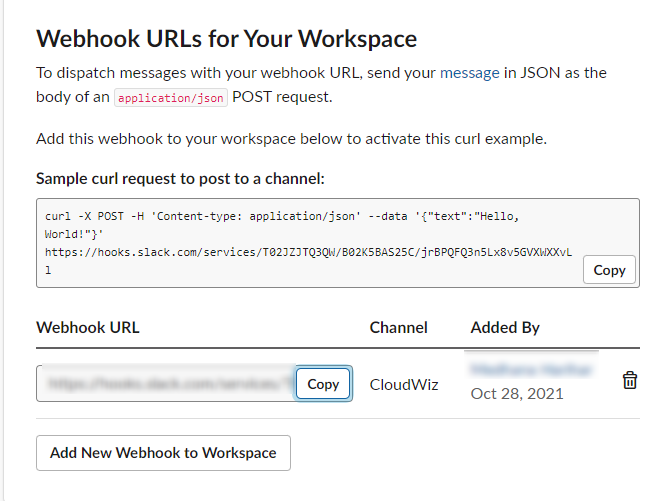
.png)