Microsoft Teams
Mavvrik allows you to send notifications and alerts directly to Microsoft Teams using either email integration or webhooks. You can connect your Teams channels to Mavvrik in two ways:
Microsoft Teams Email:
Create a new channel or use the existing channel.
Right-click on the channel.
Click on "Get Email address".
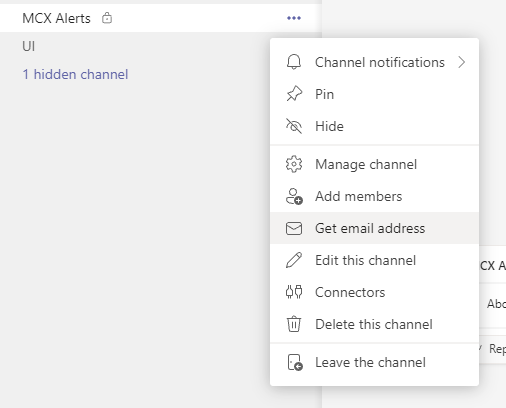
4. Select Anyone can send emails to this address & click save
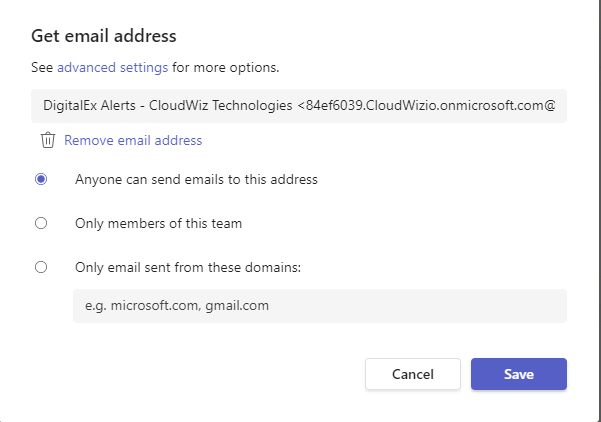
5. On Clicking Get email address below page is displayed
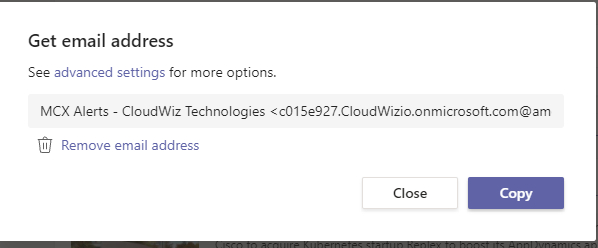
5. Copy the email address which is present there in angular brackets and paste it in Mavvrik
Microsoft Teams Web-hook:
Create a new channel or use the existing channel.
Right-click on the channel and select the “Manage channel“ option.
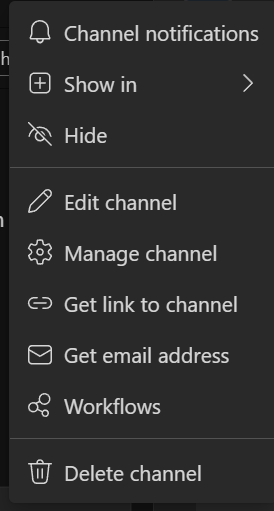
Click on edit Connectors
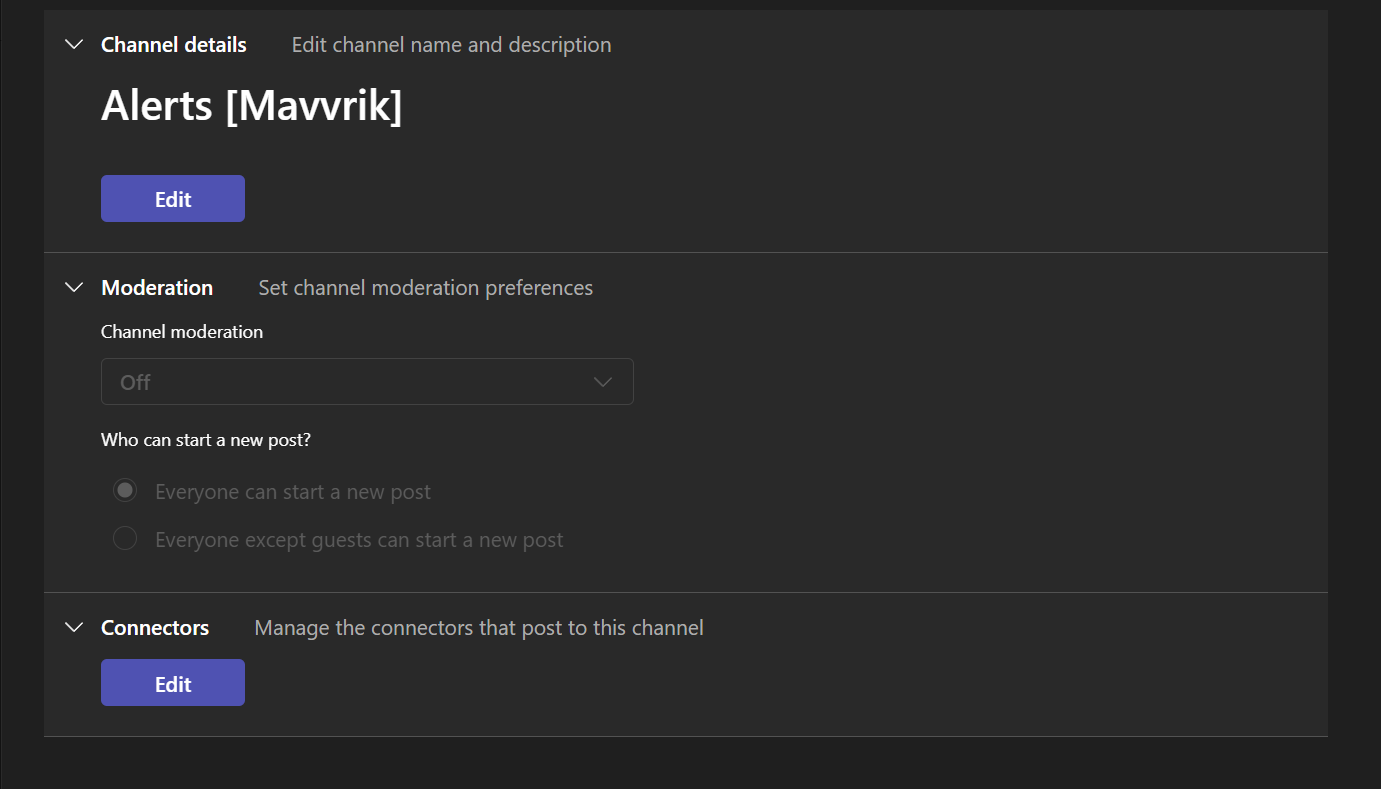
3. Search for “Incoming webhook“and click on “configure” in front of the Incoming webhook.

5. Enter the name and Click on create.
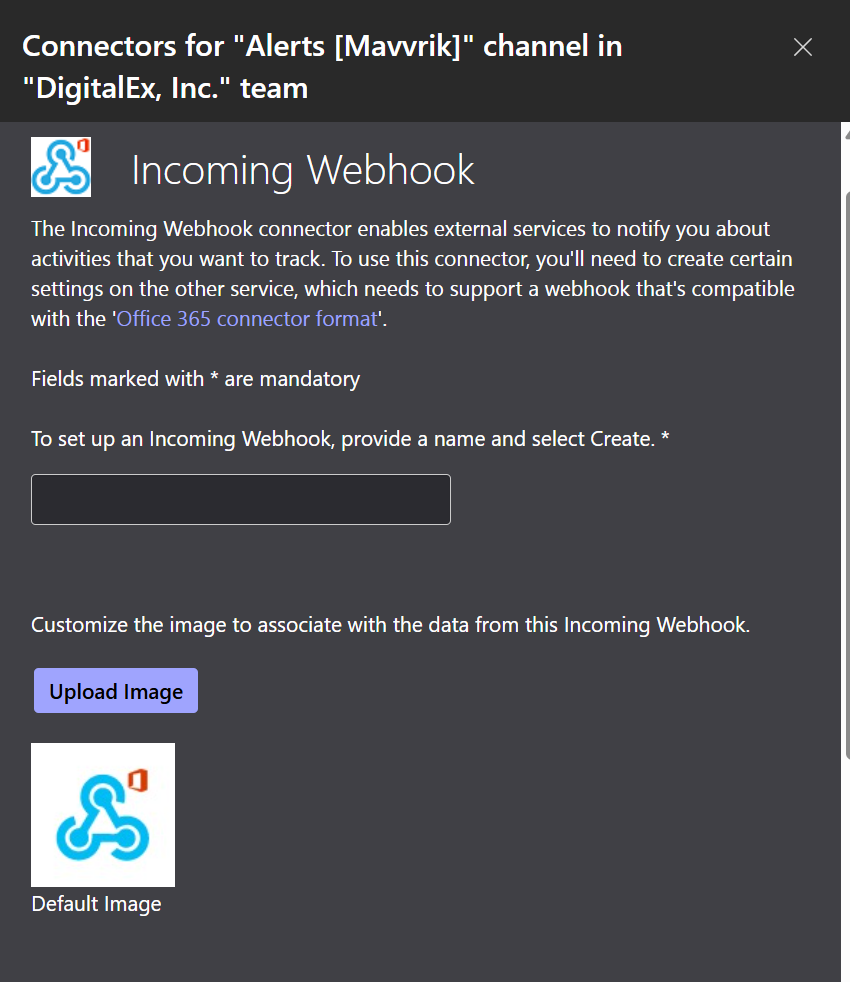
6. Copy generated URL and paste it in Mavvrik
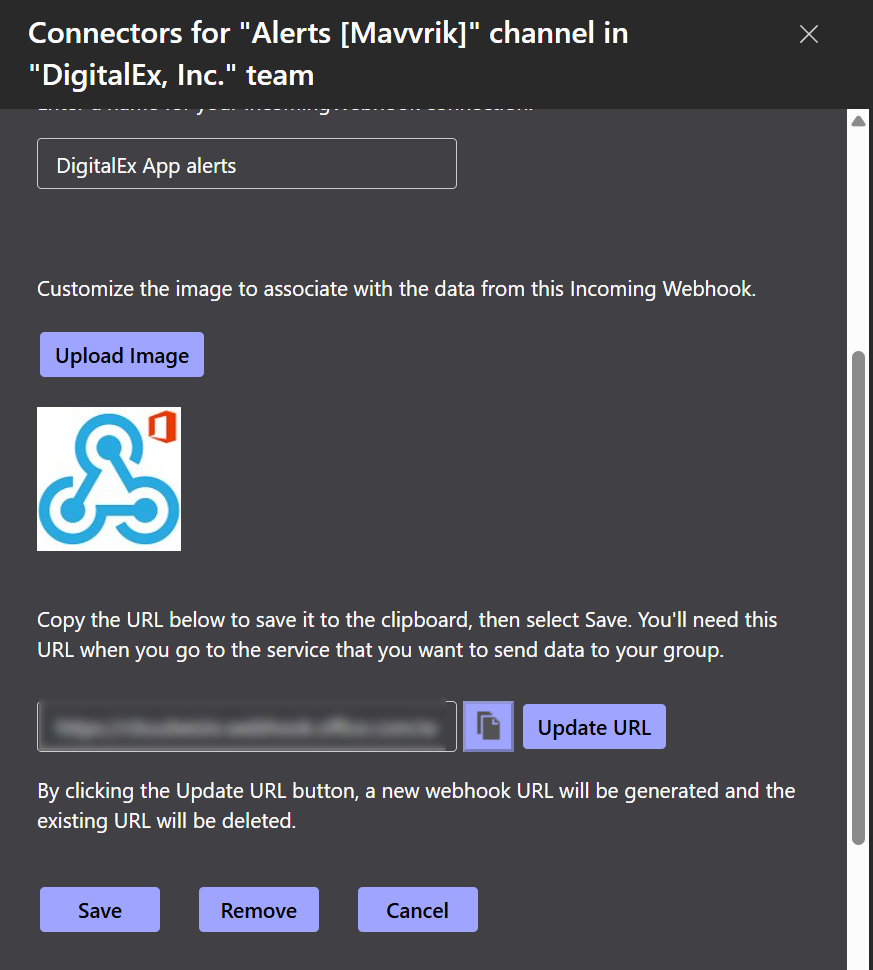
.png)