Configure Multi-currency.
To configure multi-currency at partner dashboard follow the instructions documented here Configure Multi-currency. | Configure-Multicurrency-at-Partner-Dashboard
We facilitate account operations in more than one currency. You can configure Multi currency to manage cost data in diverse currencies to enable international business operations.
If you come across this alert, simply click on the "Configure Rate" link to initiate the multicurrency setup, and then proceed with the instructions starting from Step 4.

The alert will persist until you configure the currency rates for all months.
Steps to configure multi-currency.
Login to Mavvrik
Click on Menu
Go to Public Clouds under Admin
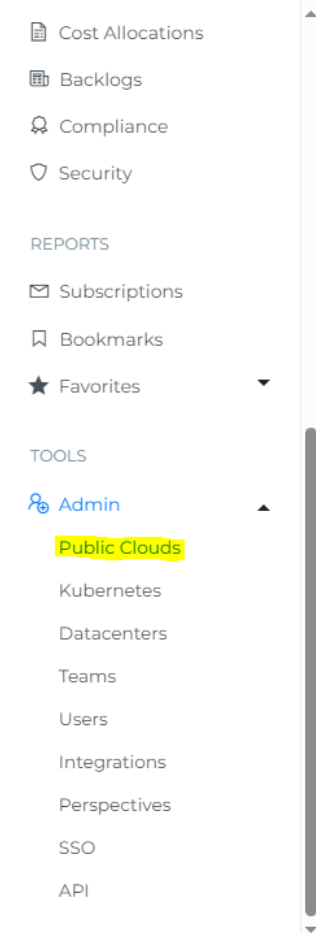
Click on Setting icon!
Pick the currency you want to specify as the display currency.
Select the month you want to set up for multi-currency settings.
Please be aware that the currency for costs will be established exclusively for the chosen month, while data for usage in other months will continue to be gathered.
You can also configure the currency separately for all the months.
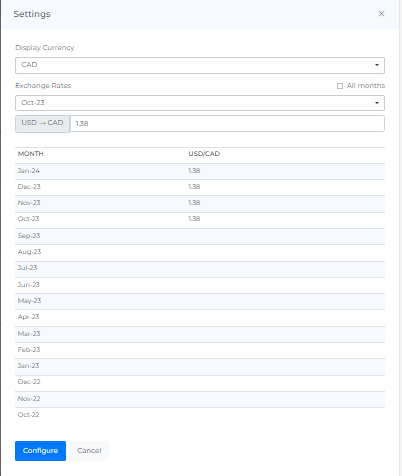
To directly apply the currency setting to all months, just check the "All months" checkbox.
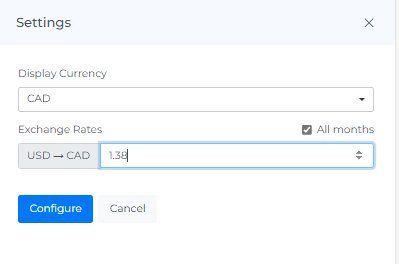
Enter the Exchange Rate
Click on Configure Button
Once you've established the display currency, your account's cost data will be represented in that particular currency.
Example: How Exchange Rate Conversion Works
Suppose your original bill is in INR, and you’ve set:
Display Currency: USD
Exchange Rate (Sep-25): INR → USD = 0.0119
Scenario:
Cloud bill = ₹100,000 INR
Exchange rate = 0.0119
Conversion:
100,000 INR × 0.0119 = 1,190 USDSo, in the dashboard, the cost will be displayed as $1,190 USD.
✅ When Display Currency = USD, all costs are shown in USD, using the exchange rate you provide.
✅ If “All months” is checked, the same exchange rate applies to every month; otherwise, you can set monthly-specific rates.
Currency Rate Updates for Accurate Cost Matching
Azure Currency Conversion (INR → USD)
Why this is needed
Azure does not expose an exchange rate that Mavvrik can automatically use.
If your Azure billing currency is INR but your Mavvrik reporting currency is USD, you must set the monthly INR → USD rate manually so Mavvrik matches Azure.
What you do each month (high level)
Get the total monthly cost from Azure in USD and INR.
Calculate the INR → USD rate using a simple formula.
Enter that rate in Mavvrik for the same month.
After the next ingestion, confirm that Mavvrik’s costs align with Azure.
Step 1 – Get monthly costs from Azure
In Azure Cost Analysis:
Set the scope (e.g., subscription, billing account) you want Mavvrik to match.
Set the time range to the month you’re adjusting (e.g., November 2025).
Note the Total Cost in INR.
Switch the currency to USD and note the Total Cost in USD.
You should now have:
Total INR Cost
Total USD Cost
Step 2 – Calculate the INR → USD rate
Use this formula:
INR → USD Rate = Total USD Cost ÷ Total INR Cost
Example (November)
USD Cost: 10,816.40
INR Cost: 954,087.59
Calculation:
10,816.40 ÷ 954,087.59 = 0.011337
So the INR → USD rate to use in Mavvrik for November is 0.011337.
Step 3 – Enter the rate in Mavvrik
Go to Mavvrik → Admin → Currencies (or Public Clouds → Settings → Currencies, depending on your setup).
Select the month you’re adjusting (e.g., November 2025).
Find the INR → USD conversion row.
Enter the calculated rate (e.g., 0.011337).
Save your changes.
🔁 Important: This rate is per month. If exchange rates change and you see a mismatch again, repeat this process for that month.
Step 4 – Validate after ingestion
After the next ingestion cycle (typically the following day):
Compare the total monthly cost in Mavvrik with Azure Cost Analysis for the same scope and month.
They should now align (minor rounding differences are expected).
Notes
This manual rate ensures reporting consistency between Azure and Mavvrik.
If you identify a cost mismatch for a specific month, recalculate and update that month’s INR → USD rate using the steps above.
You only need one rate per month per currency pair; Mavvrik will apply it across all Azure costs for that month.
Configure Multicurrency at Partner Dashboard
Multi-currency options will be visible only when child tenants use different billing currencies
Follow the steps below to configure and display your preferred currency in the Partner Dashboard:
Log in to your Partner Dashboard.
In the left-hand menu, navigate to Admin → Tenants.
Click the Currency icon located at the top of the Tenants page.
From the dropdown list, select the currency you want to display on the Partner Dashboard.
Enter the exchange rate
Click Save to apply the settings.
Click on Data Ingestion to refresh and update the currency changes across your partner data.
.png)