Update Azure Subscription using Cloud Shell
Go to Menu
Click on Public Clouds under Admin
3. Click on Azure
4. Go to Subscriptions
5. Click on the Edit button which the Subscription Account you want to update

5. Click on the login button(Azure CloudShell will get opened)
Make sure you are logged in to Azure provider account
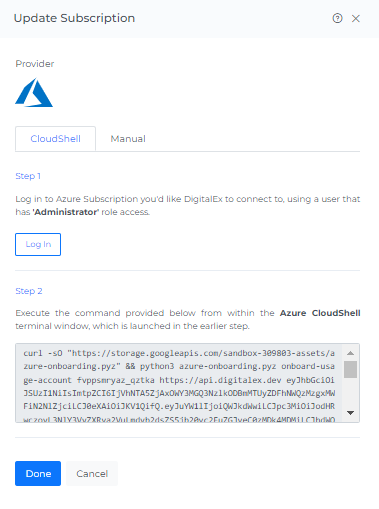
6. Come back to Mavvrik & click on Done
Azure Subscriptions will get Updated Successfully.
.png)