Customer Management for Partners
Definition:
Partner is a Mavvrik’s partner with capability to onboard and manage their own customers.
Customer is a customer created and managed by partner that will onboard the cloud accounts in Mavvrik.
Partner activation:
Check your inbox for account activation email sent from Mavvrik.
Follow the instructions provided in the email to activate account and setup initial password.
Partner Setup
Click on Menu bar located at the top left corner of the page.
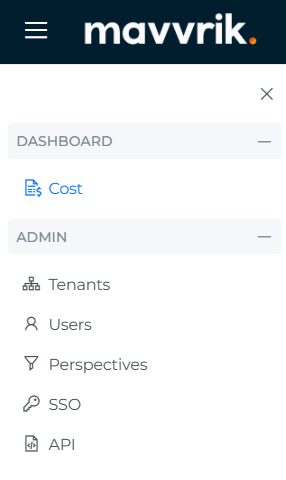
Click on Users option to add more partner users.
Click on Perspectives to create perspectives
Click on SSO option to setup the SSO with partner’s preferred IDP.
Click on API option to copy api key
Settings
Follow the steps below to upload the logo and configure partner rate:
Click on the Settings icon
Enter discount in Partner rate
Click on Choose file and pick the logo you want to use.
Click on Configure button.
Click on Run Ingestion

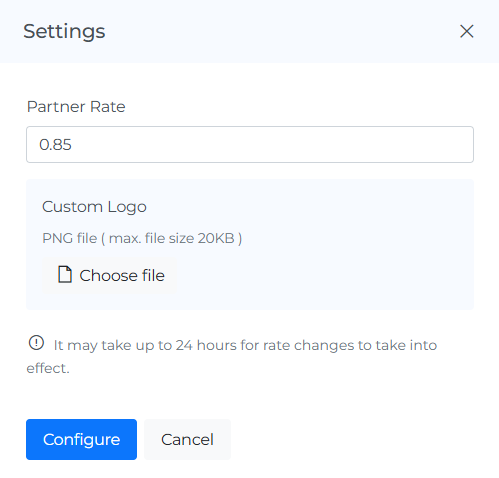
Onboard a New Customer
Follow the steps below to onboard a new customer:
Login to Mavvrik.
Click on Menu bar
Click on Tenants option
Click on + Tenant
Name - Customer’s company name (e.g. Company, Inc.).
Email - Customer’s email address (e.g. admin@company.com).
Domain - Customer’s domain name (e.g. company.com).
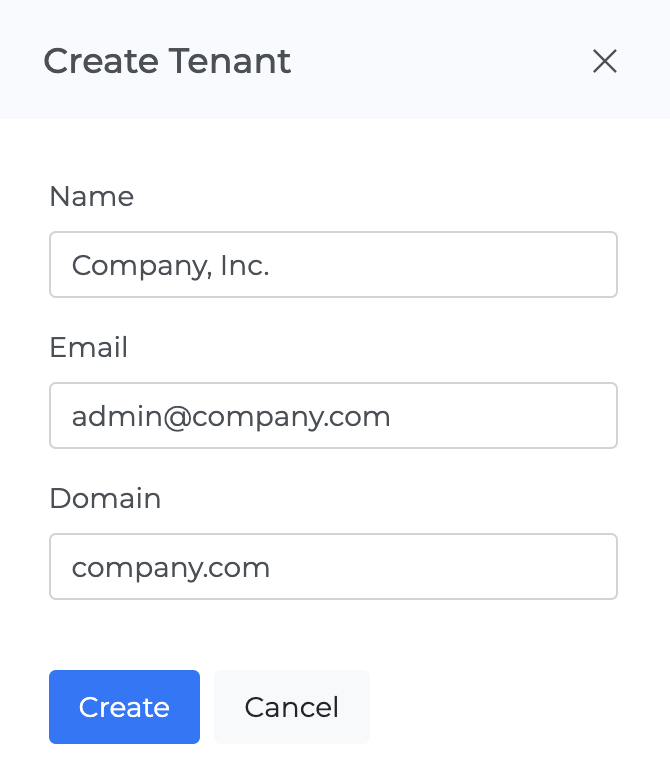
Click on Create button
Activation email will be sent to the customer at the email address provided in the step no. 2 above.
Manage a Customer
Follow the steps below to manage a customer on their behalf:
Click the URL of the customer you want to manage.
Enter a partner user credentials.
Partner user will be logged into customer account in “admin” mode.
Partner user has full access to the child tenants
Configure Multicurrency
Multi-currency options will be visible only when child tenants use different billing currencies
Follow the steps below to configure and display your preferred currency in the Partner Dashboard:
Log in to your Partner Dashboard.
In the left-hand menu, navigate to Admin → Tenants.
Click the Currency icon located at the top of the Tenants page.
From the dropdown list, select the currency you want to display on the Partner Dashboard.
Enter the exchange rate
Click Save to apply the settings.
Click on Data Ingestion to refresh and update the currency changes across your partner data.
Partner Price Book (Tenants Dashboard) — Upload Price Rules
This guide shows MSP/Reseller partners how to upload a partner-level (global) Price Book from the Tenants dashboard so the same pricing rules apply across all customers/child tenants.
Who can do this
Partner admins (or roles with Partner Dashboard / Tenants access and Price Book permissions).
What you’ll need
A valid Price Book file in YAML.
Example (5% global discount):
kind: partner
book:
- rule_group_id: ApplyDiscount
rules:
- rule_id: AddPercentDiscount
line_item: {}
rule_definition:
adjustment: 5
rule_type: percent_discount
kind: partner→ applies globally at the partner levelline_item: {}→ no filters; affects all line itemsadjustment: 5+percent_discount→ flat 5% discount
Example (5% global discount) for child tenant/customer
kind: partner
book:
- rule_group_id: ApplyDiscount
- tenant_id: i4jfuzjg5b_s5gw5 <replace tenant_id with your child tenant id>
rules:
- rule_id: AddPercentDiscount
line_item: {}
rule_definition:
adjustment: 5
rule_type: percent_discount
Steps
Open Tenants dashboard
In the partner tenant, go to Tenants (the list of all your customer/child tenants).
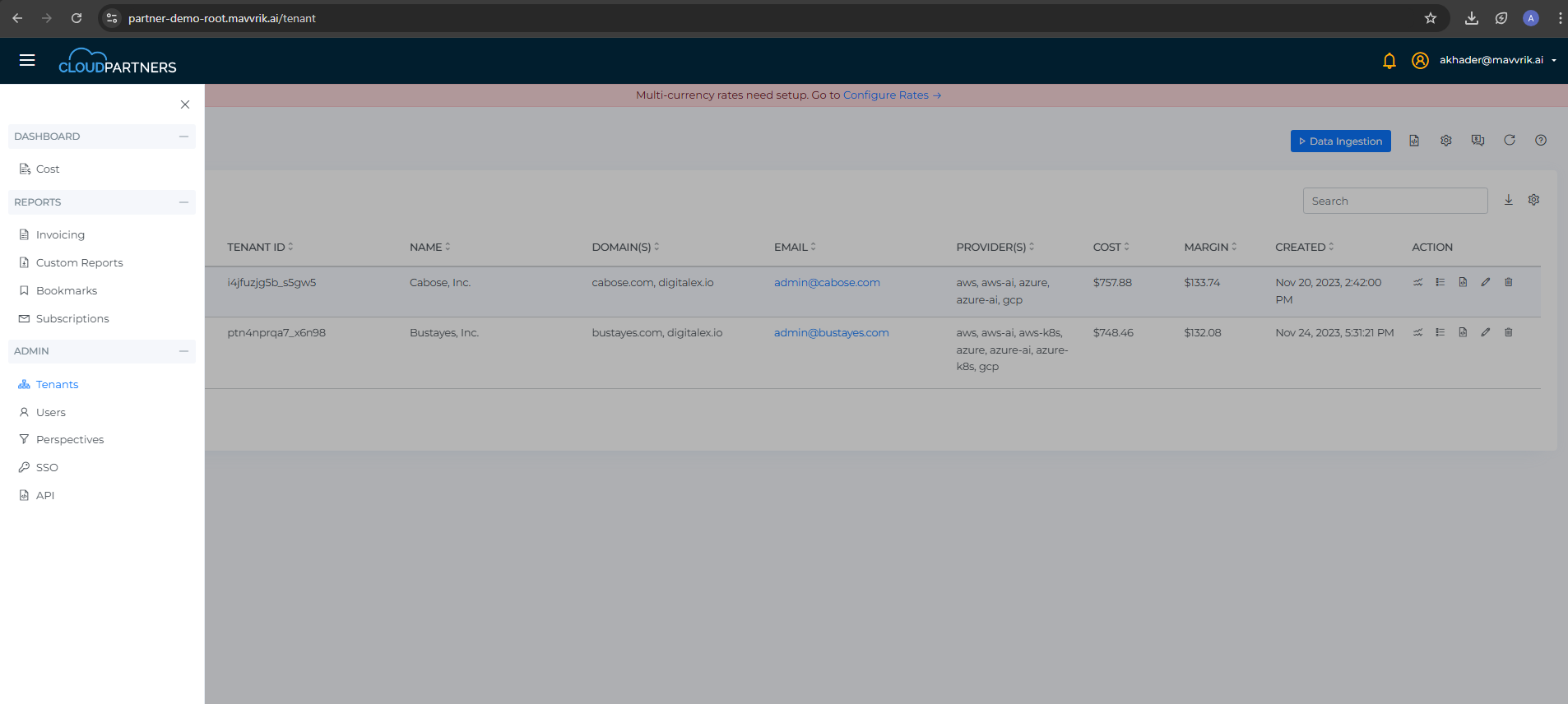
Open Price Rule
Click the Price Rule button/icon at the partner/tenants level.This opens the global Price Book uploader for the partner.
Upload the YAML
Click Upload and choose your Price Book
.yaml.Confirm to Apply (global).
Save.
Verify the effect
Run the Data ingestion to reflect the price rule
Open any customer tenant’s cost view (e.g., Partner Aggregated Cost).
Confirm totals reflect the 5% discount.
Update Tenant
Follow the steps to update the tenant
Log in to your Partner Dashboard.
In the left-hand menu, navigate to Admin → Tenants.
Click the Edit icon
Update the tenant details and Billing address
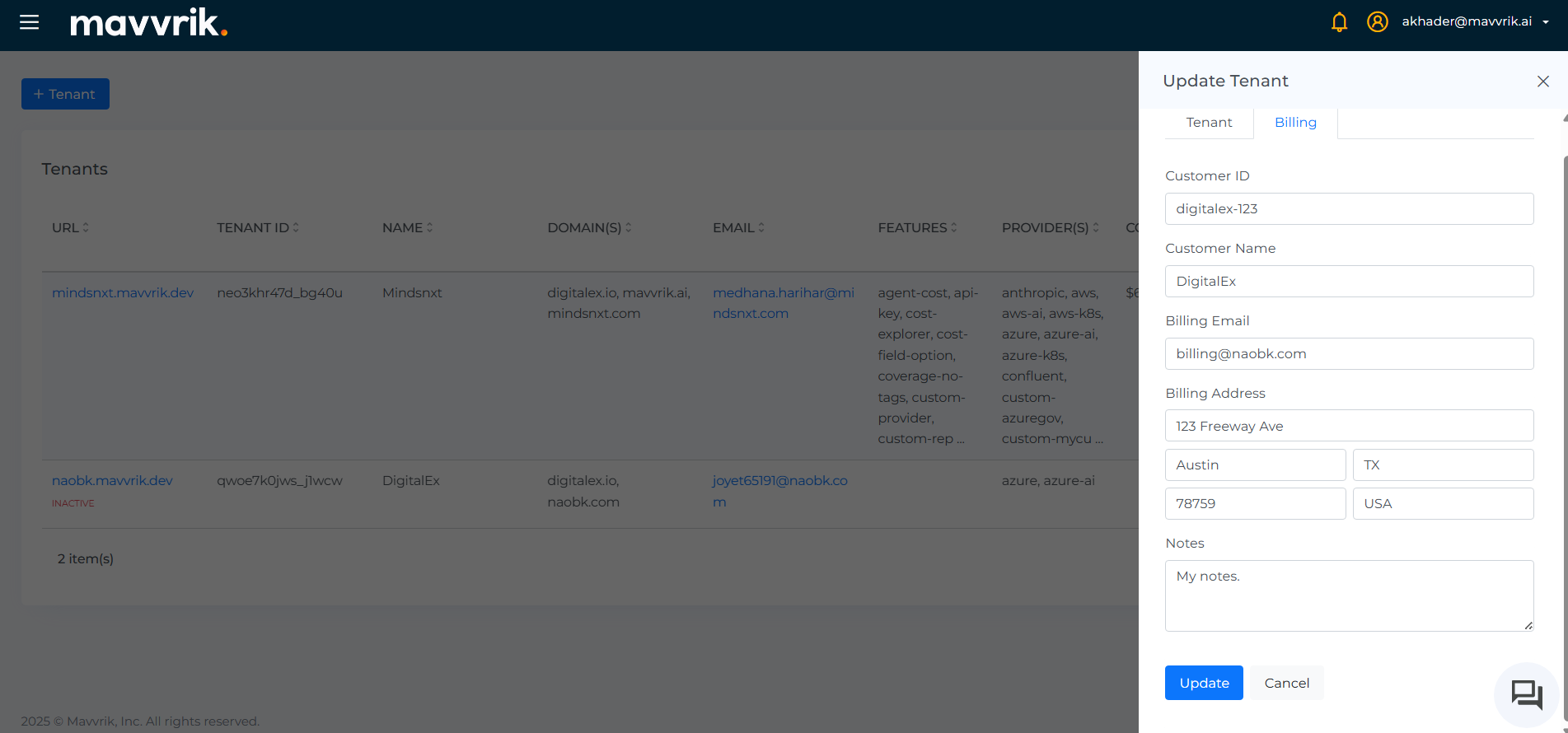
.png)