How to Bookmark Mavvrik App in Okta
Step 1: Get Mavvrik URL
After Sign-up for the Mavvrik Application
Copy the URL
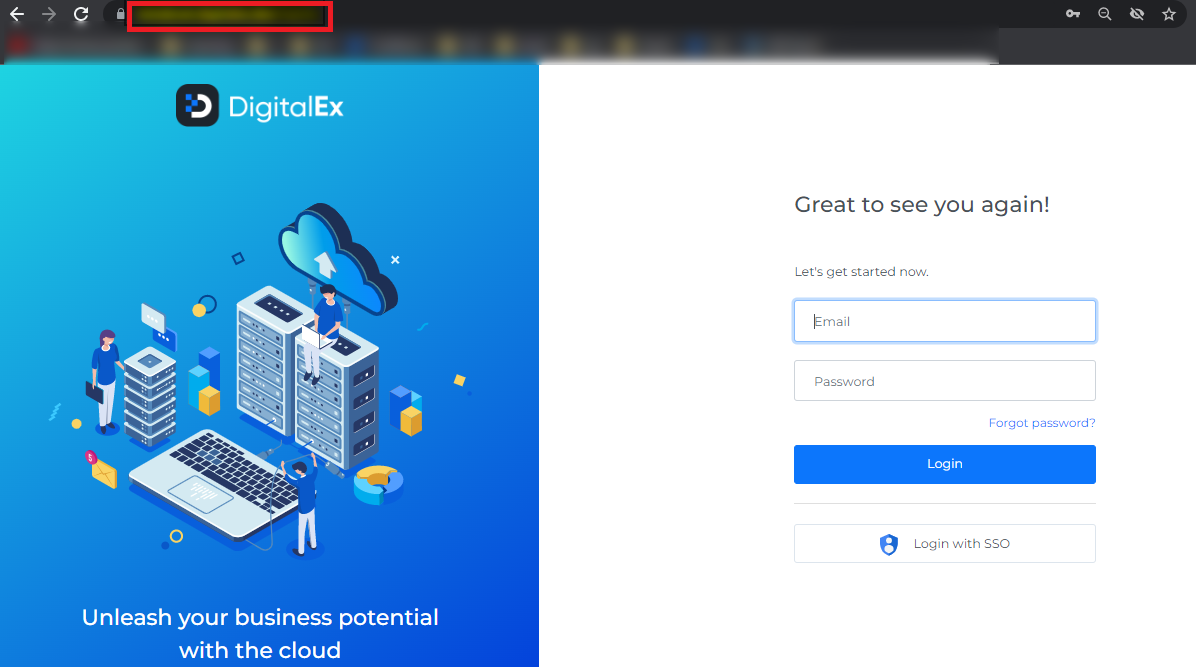
Step 2: Create Bookmark App in Okta
Note : We don't support IDP initiated flow
Below is the description of the steps to Create SAML App in Okta
Log in to Okta Admin Console.
Click on Applications under Applications.
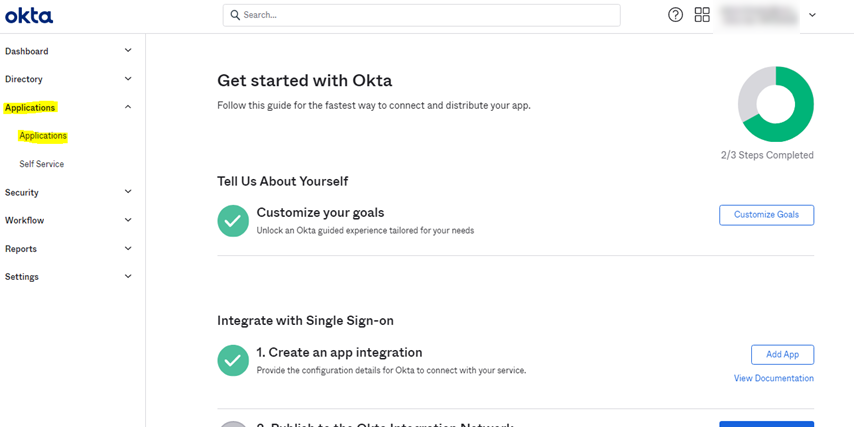
Click on Browse App Catalog.
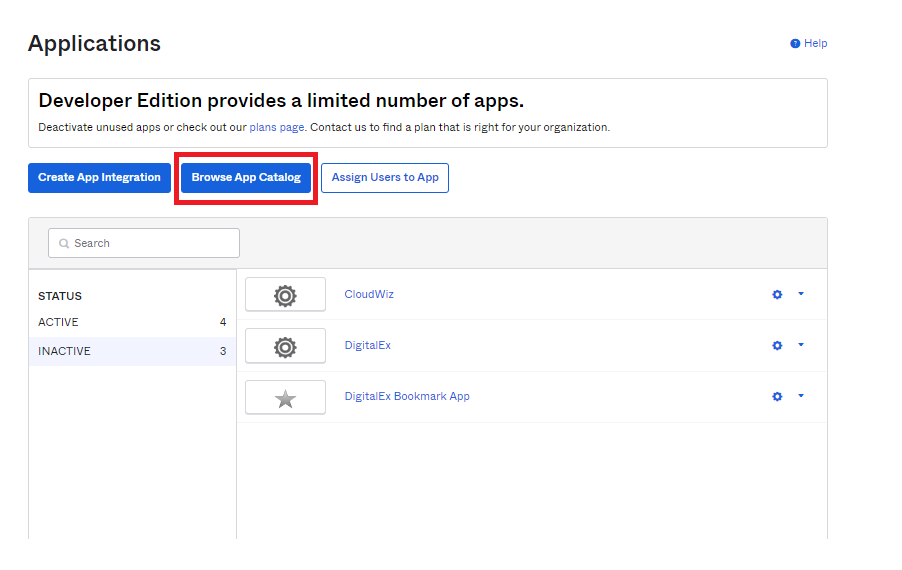
4. Search and Click Bookmark App
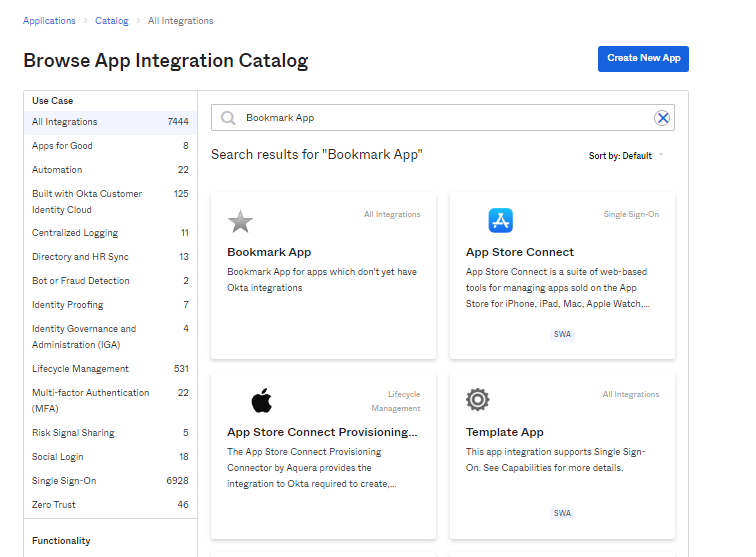
7. Click on Add Integration
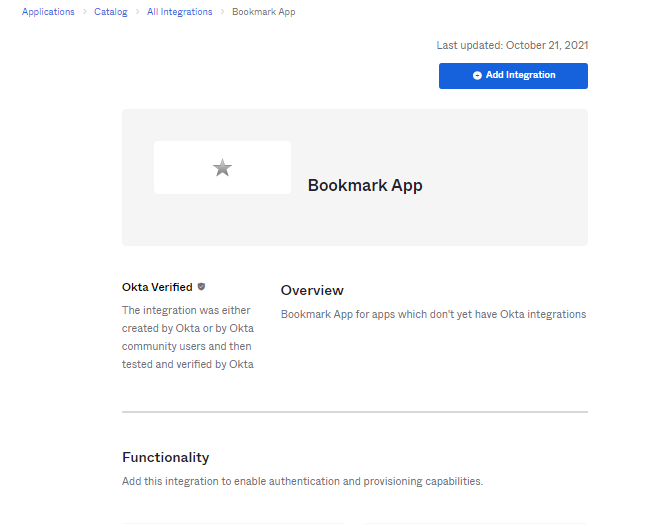
8. Enter the App Name of your choice.
9. Paste the Mavvrik sign in URL
10. Don’t change other default values and leave other fields as it is.
11. Click on Done
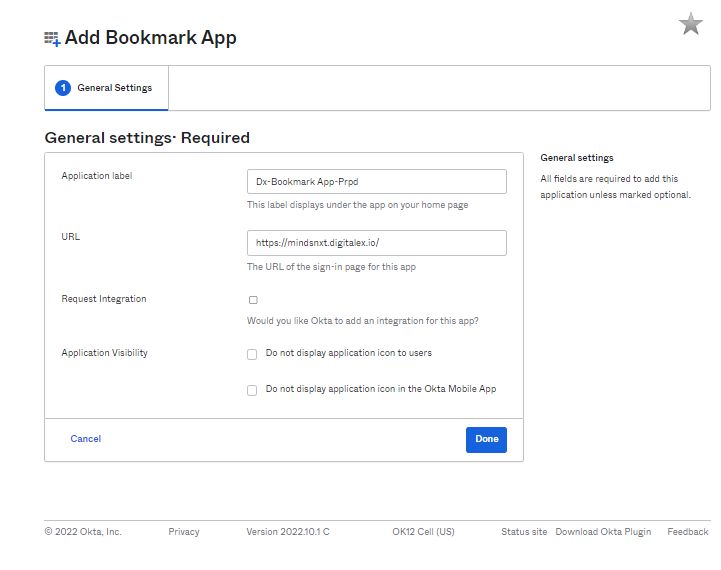
Step 3: Assign the User to an App
Below is the description of the steps to Assign Users to an App
Click on Applications > Applications
Click on the Application that you have created.
Click Assignments.
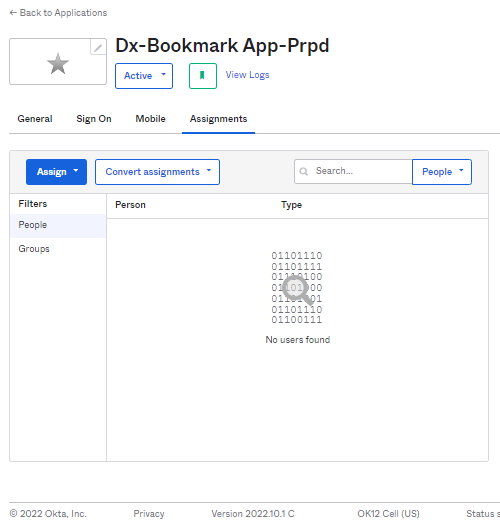
Click on Assign > Assign to People
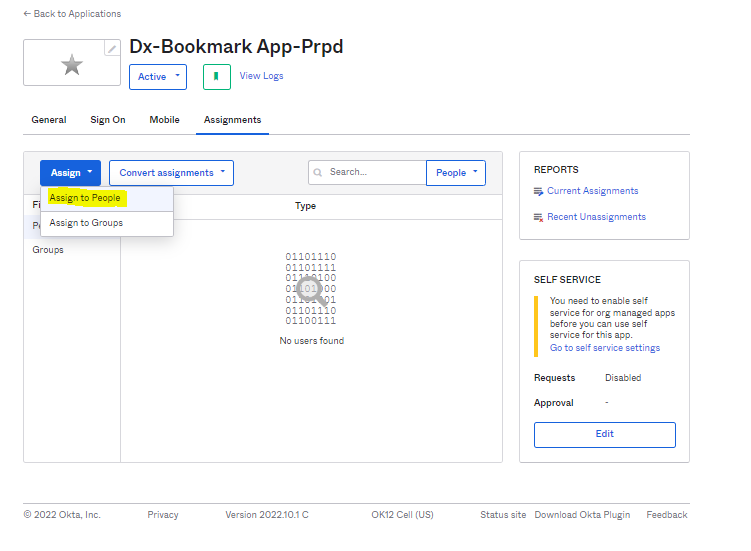
5. Click on Assign to whom you want to give access to an Application.
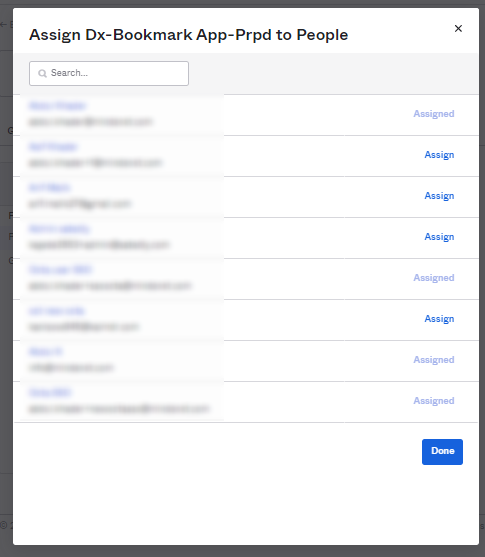
6. Click Save and Go Back
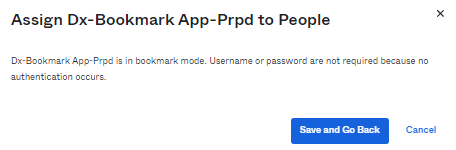
7. Status gets changed to Assigned.
8. You can Assign Multiple users to the Application by repeating the above steps.
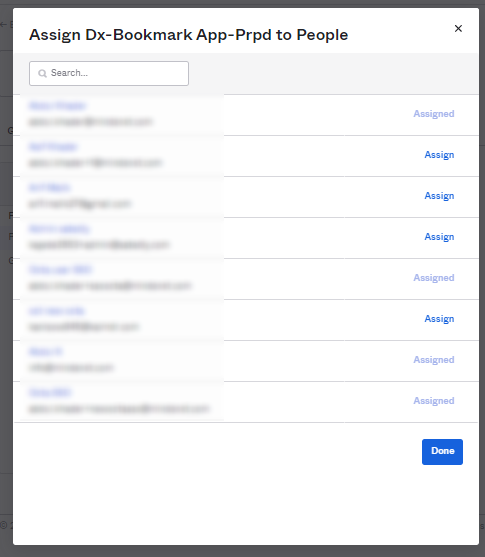
9. Click on Done. Users are assigned successfully to an Application as shown below
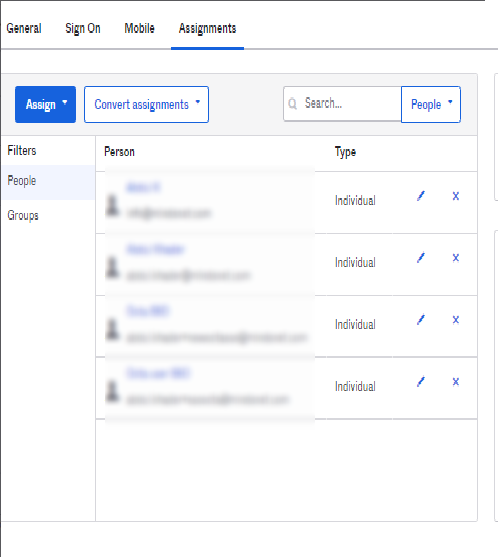
10. Alternatively you can also assign a group of users if you have already created a Group.
11. Click Assign > Assign to Groups.
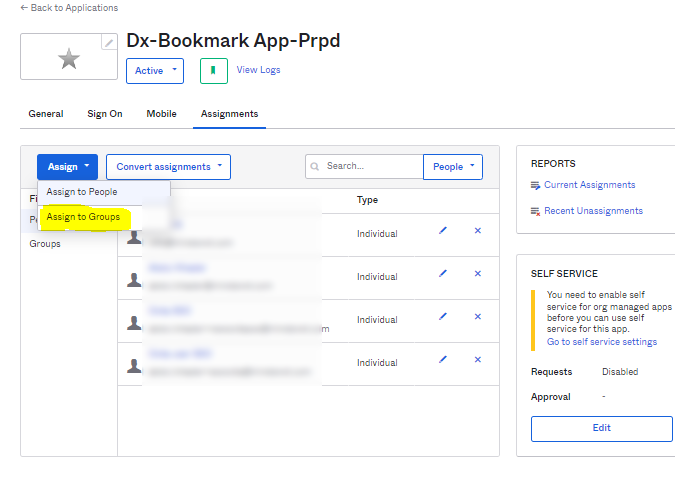
12. Click Assign for which group of users you want to give access to this application.
13. Click Done
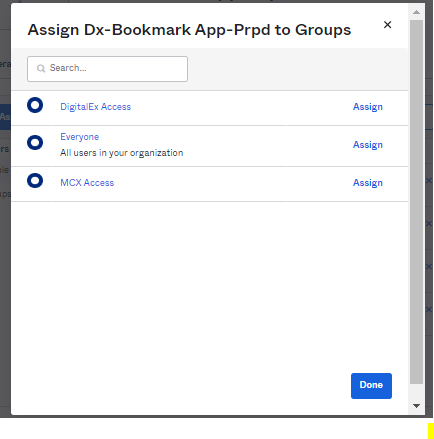
14. Group is assigned to an Application as shown below.
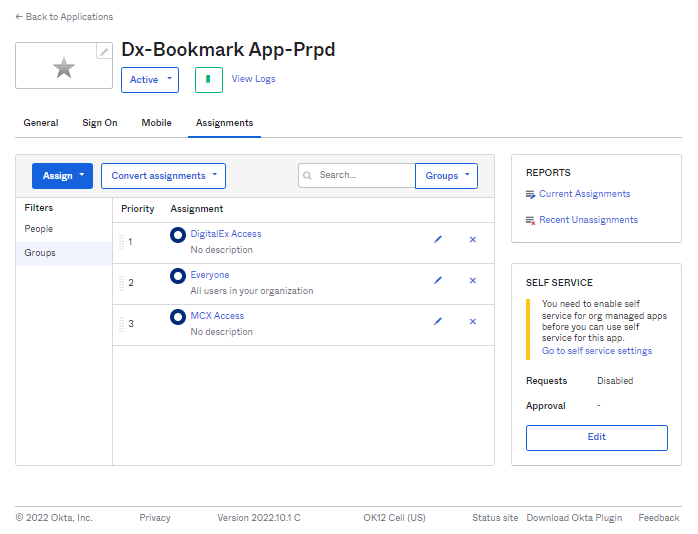
Step 4: Get Embedded Link
Click on Applications > Applications
Click on the Application that you have created.
Click General
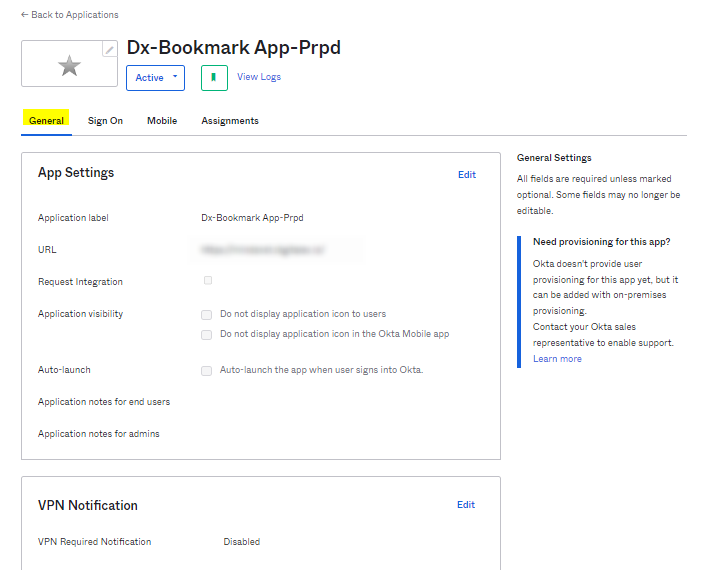
4. Scroll Down
5. Copy the embedded link
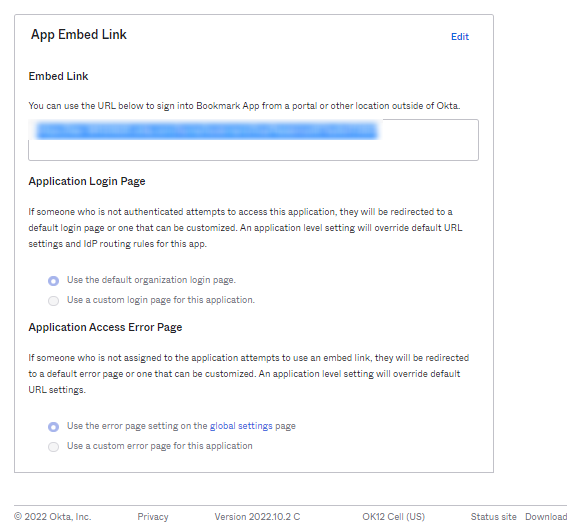
.png)