Configure RSA Secure ID
Note: Mavvrik does not support IDP-initiated flow for single sign-on (SSO). In order to use SSO with Mavvrik, you will need to initiate the SSO process from Mavvrik
Here are the steps to create a SAML app in RSA:
Log in to RSA Secure Id admin console
Click on Applications
Click on My Applications
Click “Create from Template”
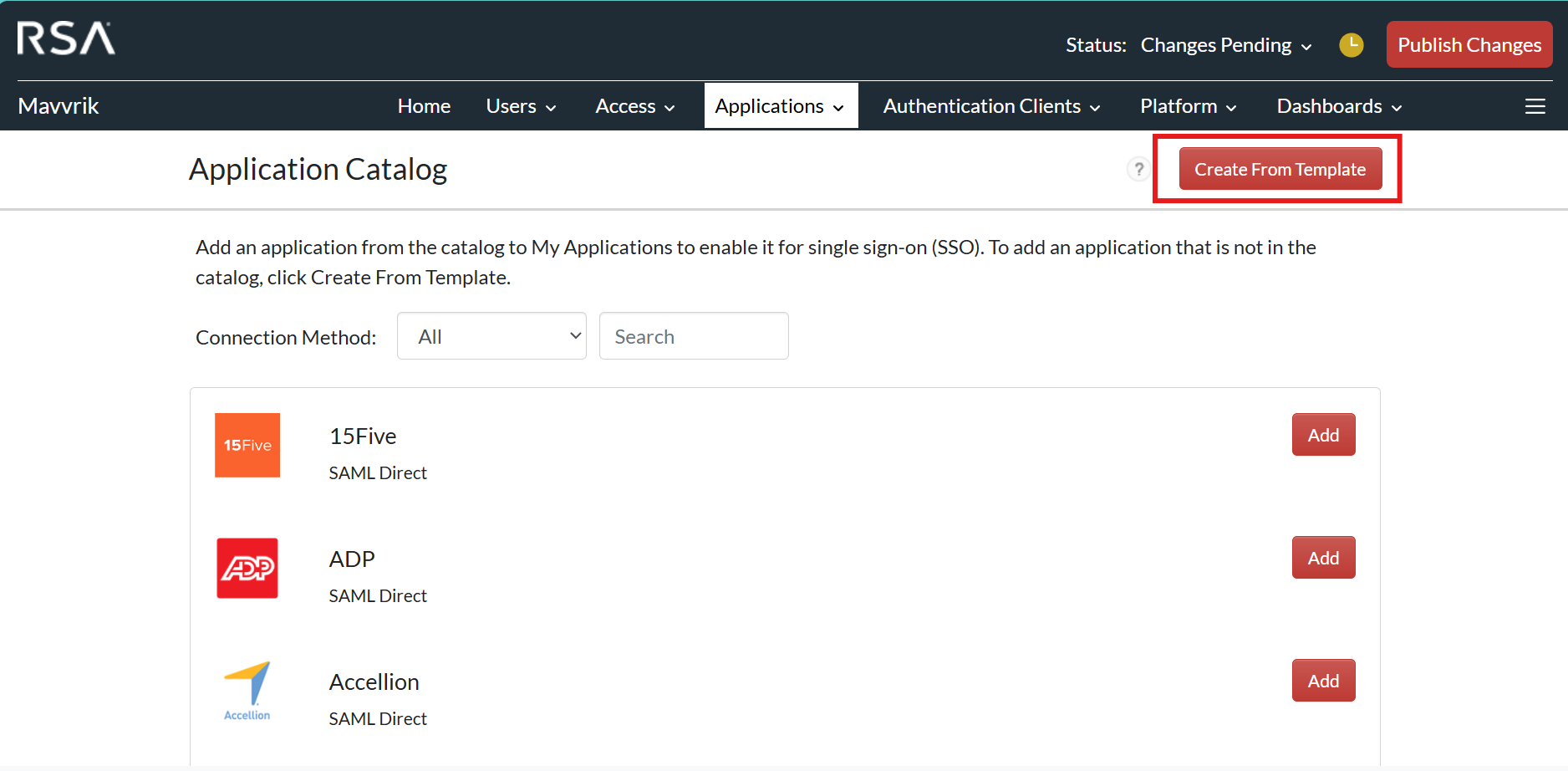
Click on Select
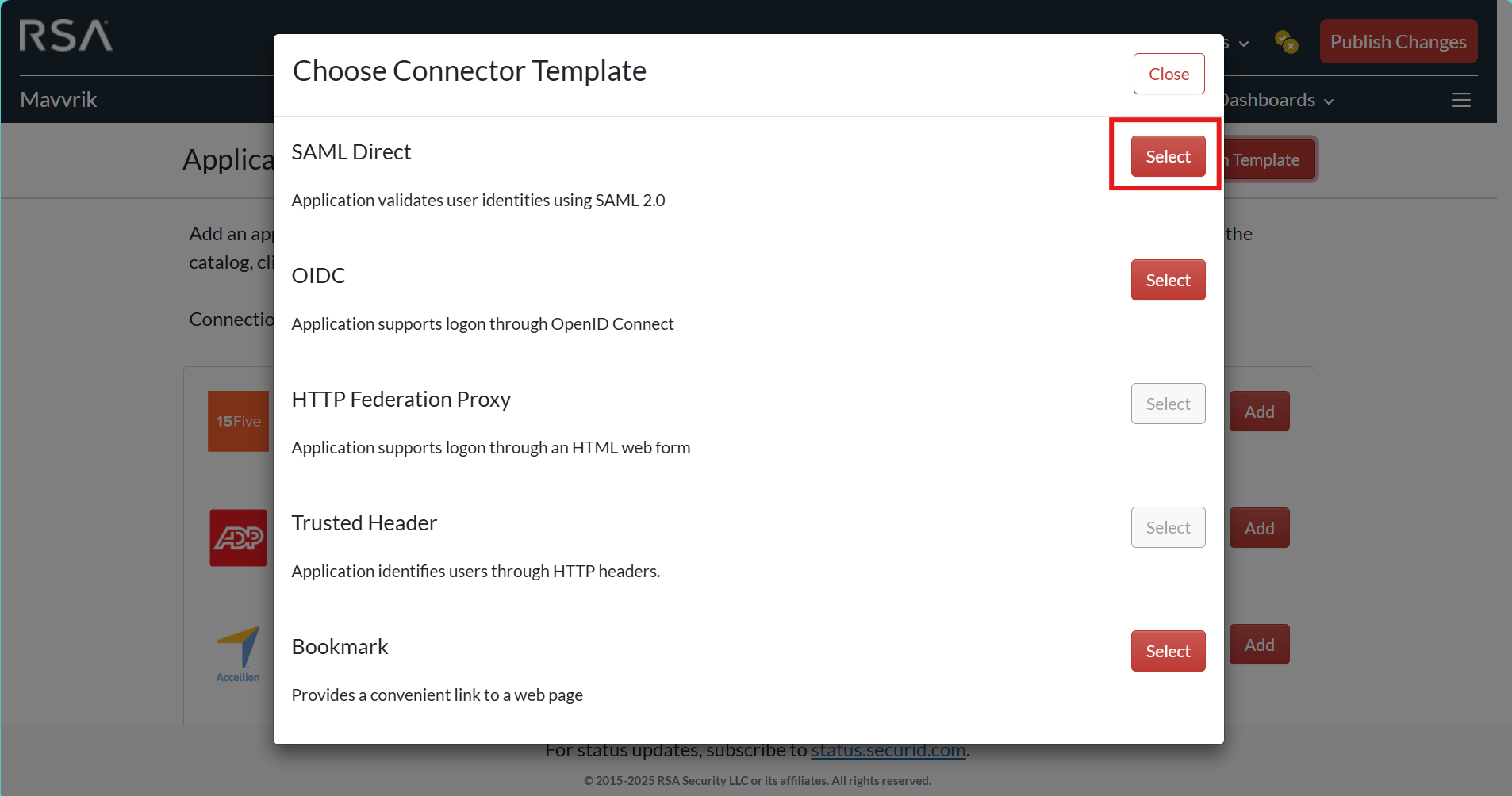
Enter Name
Click on Next Step
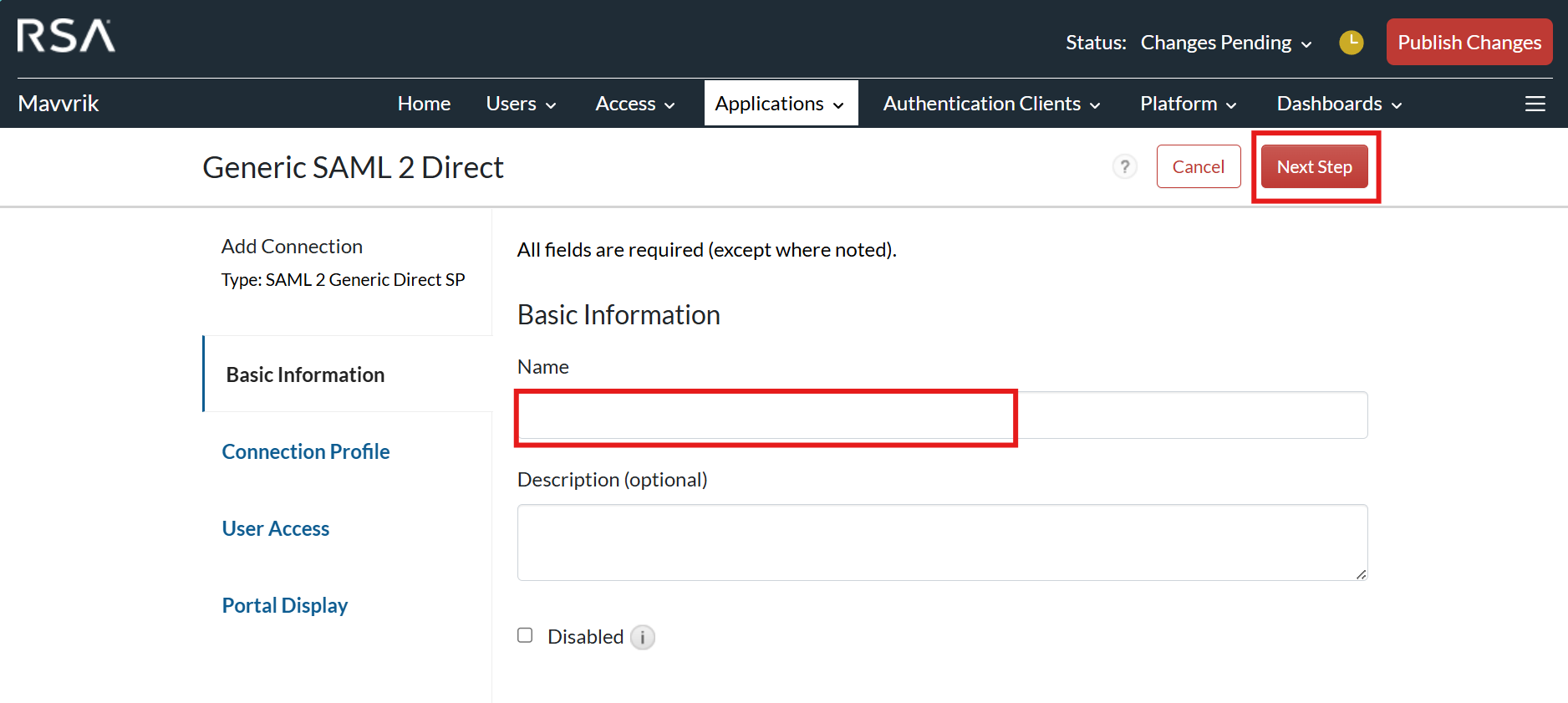
Enter Connection URL (Navigate to Mavvrik SSO page under Admin and copy the SP ACS URL)
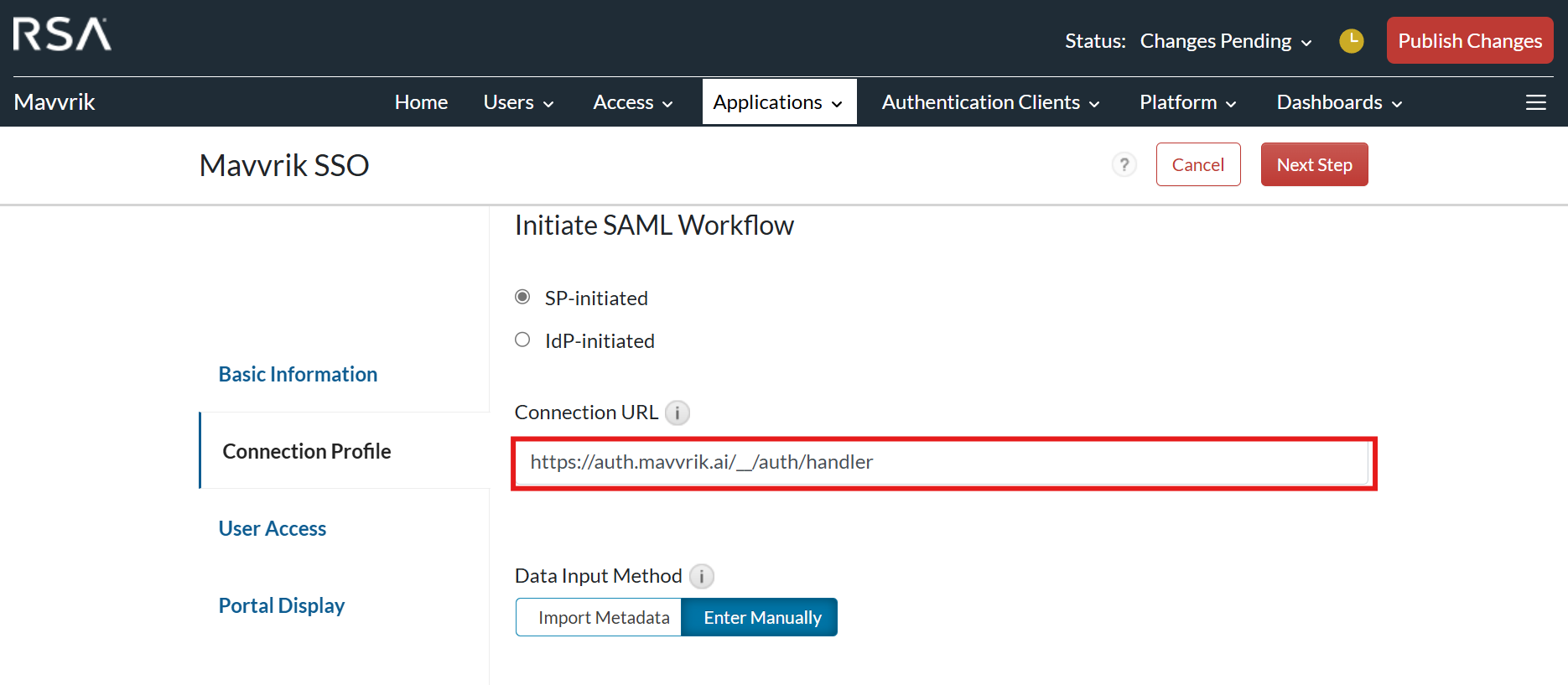
Paste the same connection URL used in above step in Assertion Consumer Service (ACS)
Enter SP Entity ID (Navigate to Mavvrik SSO dashboard under Admin and copy the SP Entity ID)
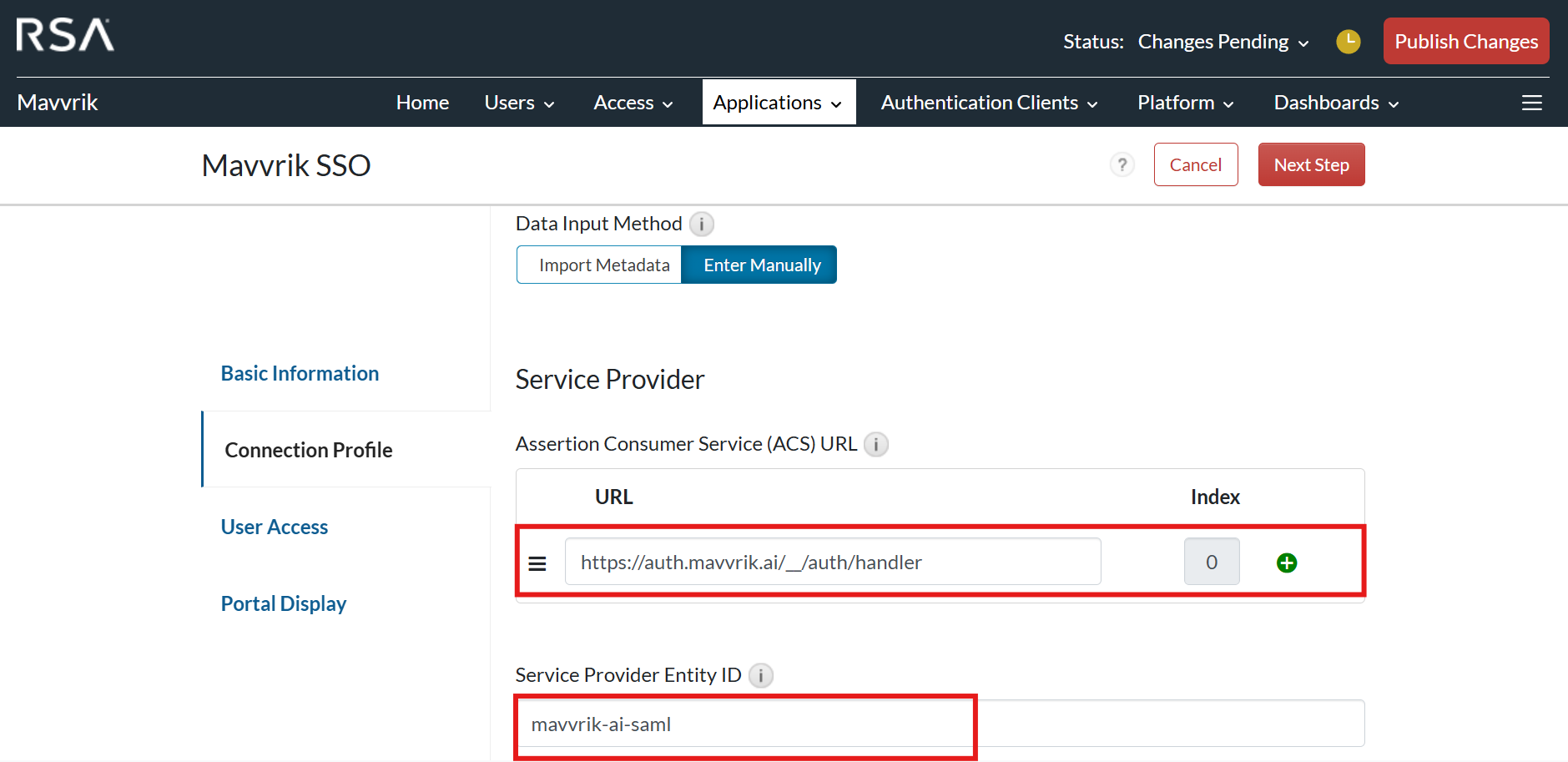
Copy this Identify Provider URL and paste it in IdP Entity ID and IdP SSO URL in mavvrik sso dashboard.
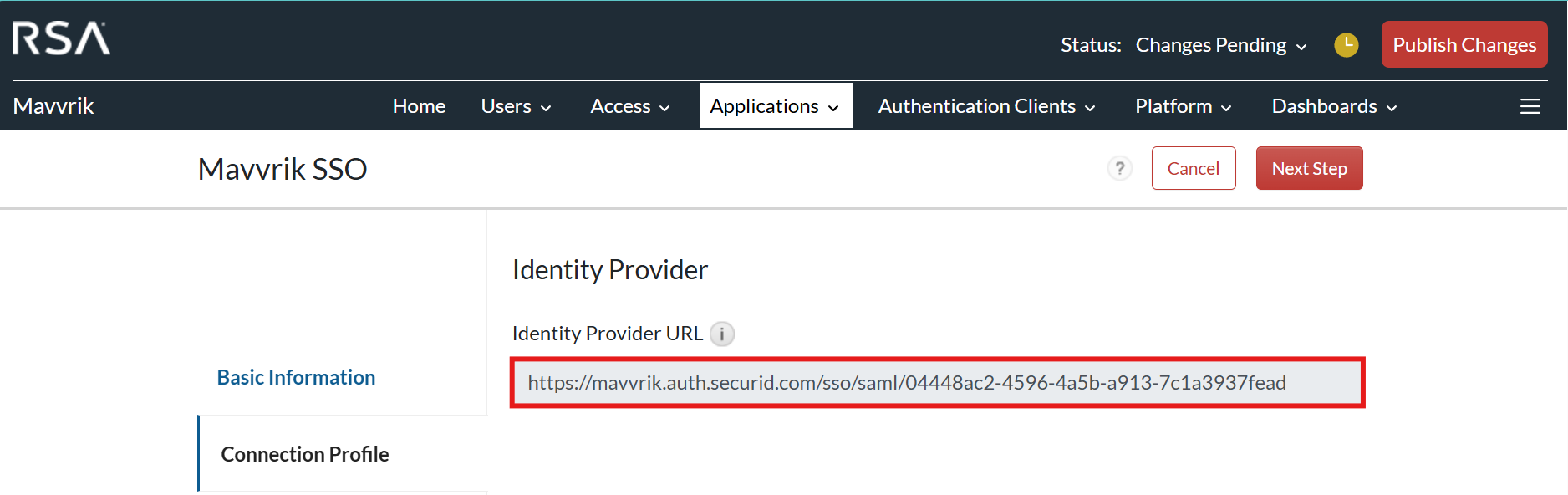
Click on Download certificate, open it and copy the certificate and paste it in IdP Certificate in mavvrik sso dashboard.
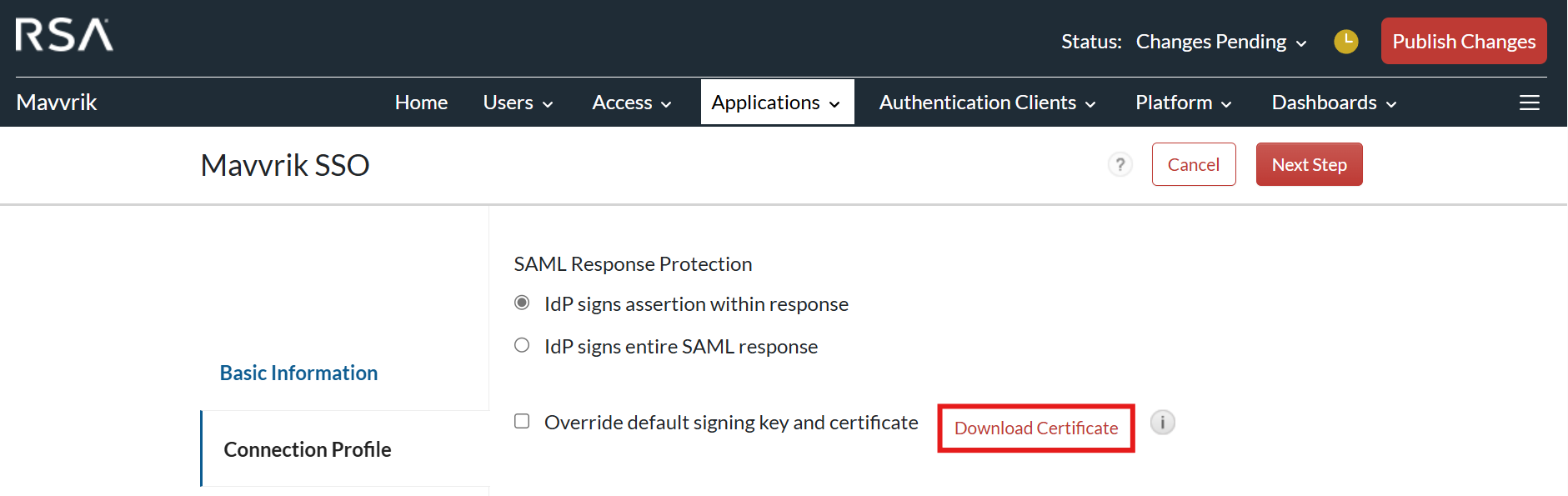
Click on Save in Mavvrik SSO
Go back to RSA secure id dashboard
Click on “Show Connection Profile Advanced Configuration”
Under User Identity select Identifier Type as “emailAddress”
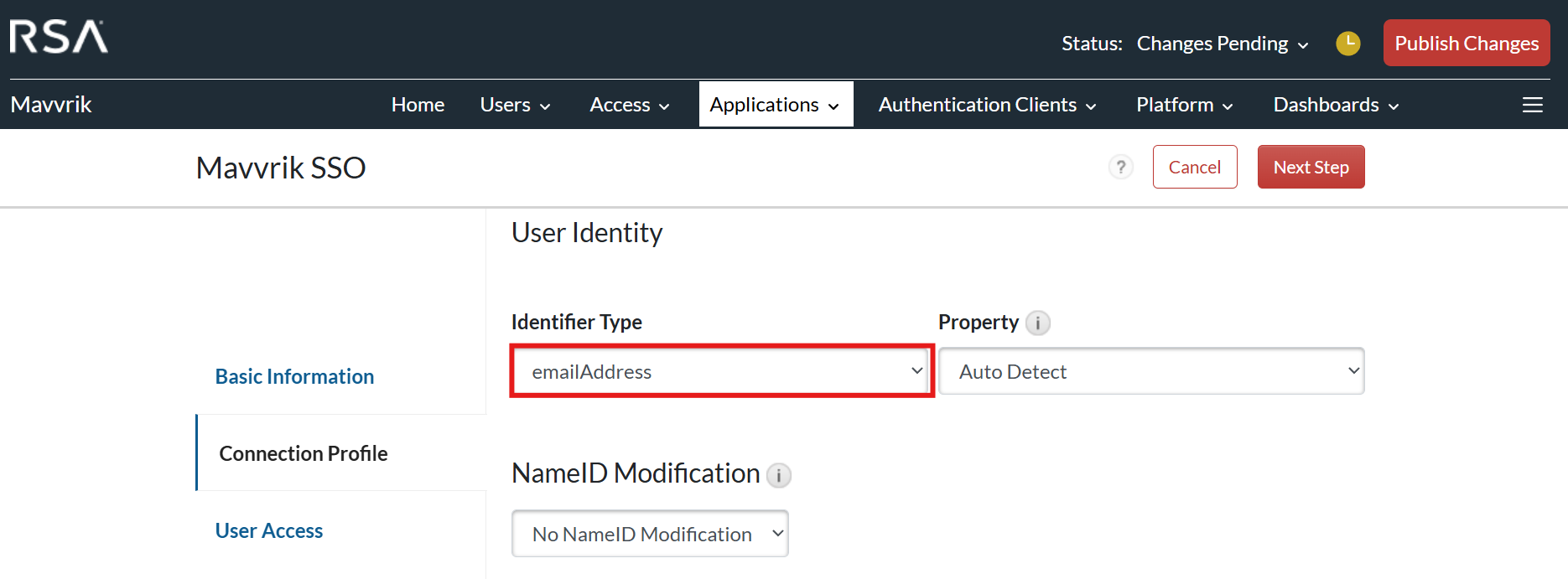
Click on Next Step
Based on subscription select “Access Policy”
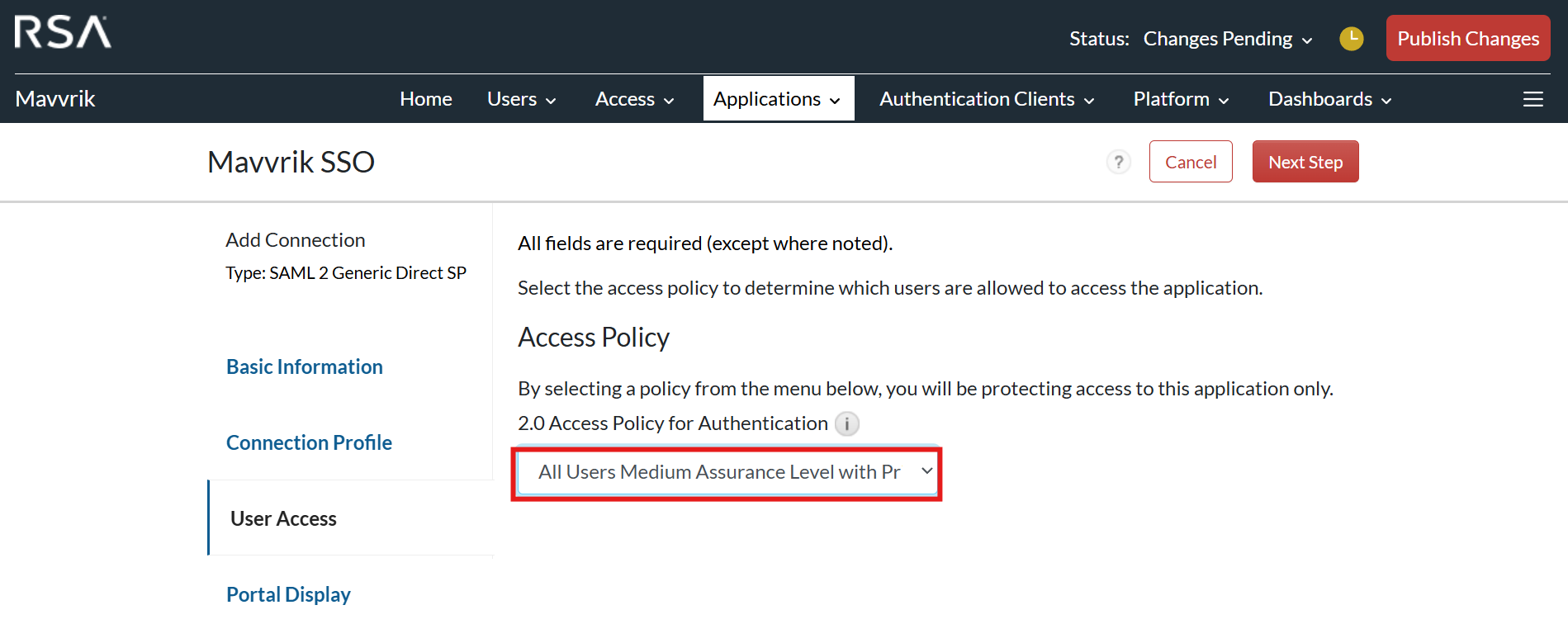
Click on Next Step
Click on Save and Finish
Click on Access
Click on My Page
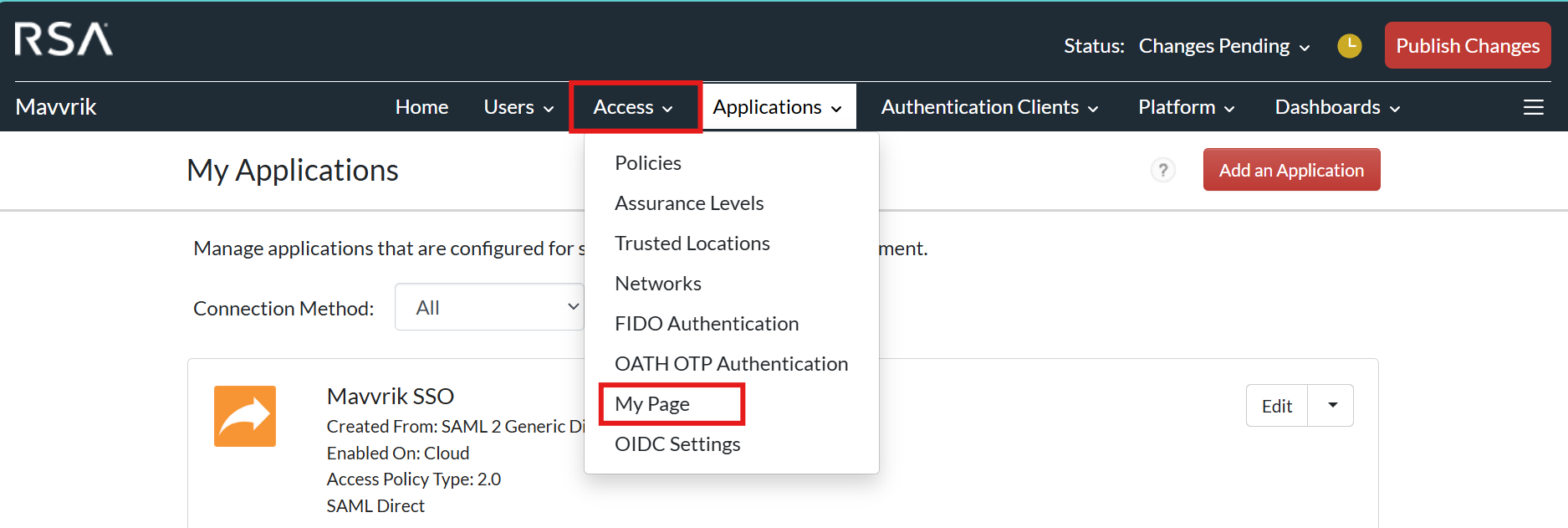
Click on My Applications Enable button
Click on Save
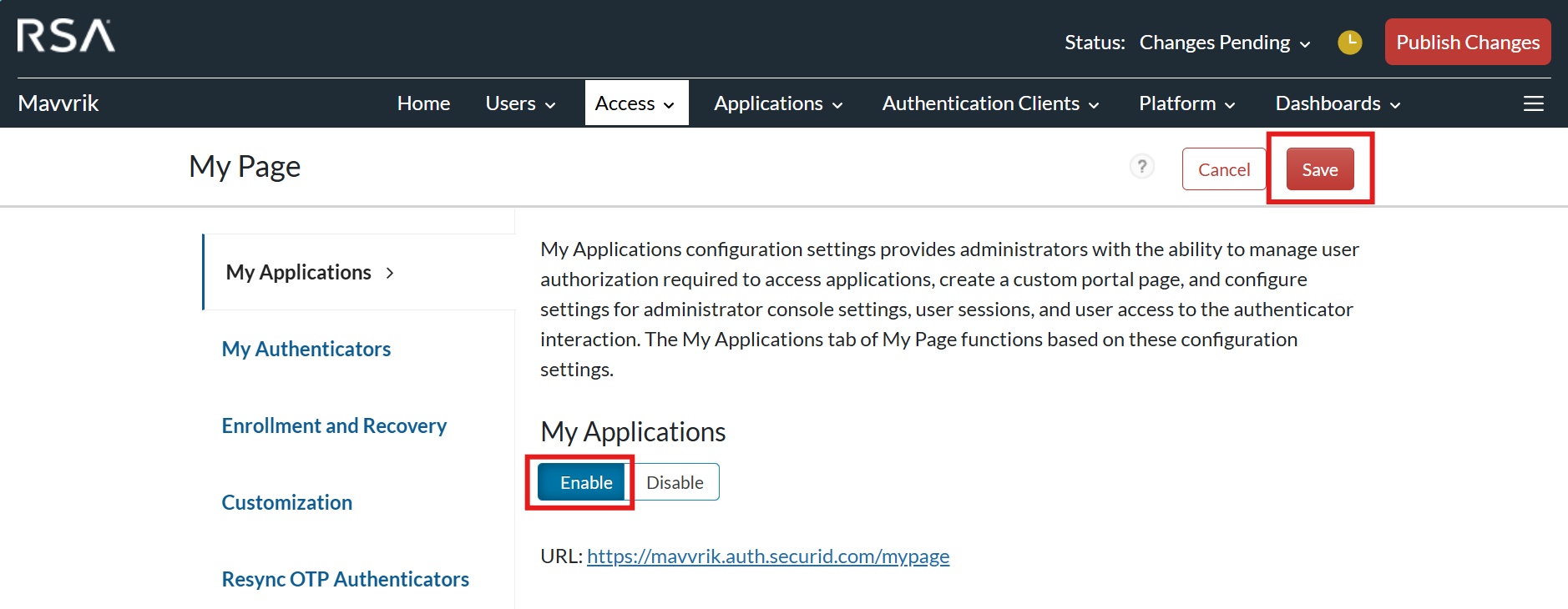
Click on Publish Changes at top right corner.
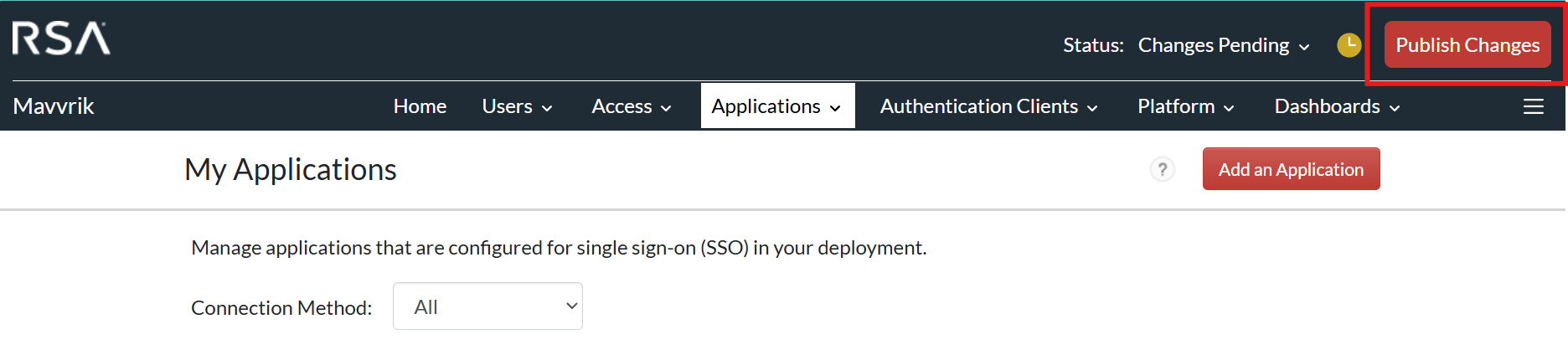
NOTE: After every change/edit application publish changes should be done to reflect the changes.
.png)